Tutorial: Deploying DeepSeek on VPS with Linux + aaPanel + Ollama + Open WebUI
Step 1: Install Docker via aaPanel
- Log in to your aaPanel dashboard.
- Navigate to the App Store and search for “Docker.”
- Install Docker Manager and Mariadb from the available options.
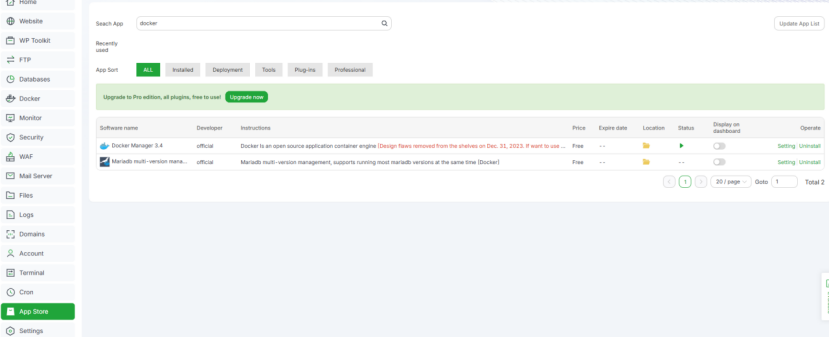
Step 2: Install Ollama
- In the aaPanel Docker section, go to Docker Store > AI Category.
- Locate Ollama and click “Install.”
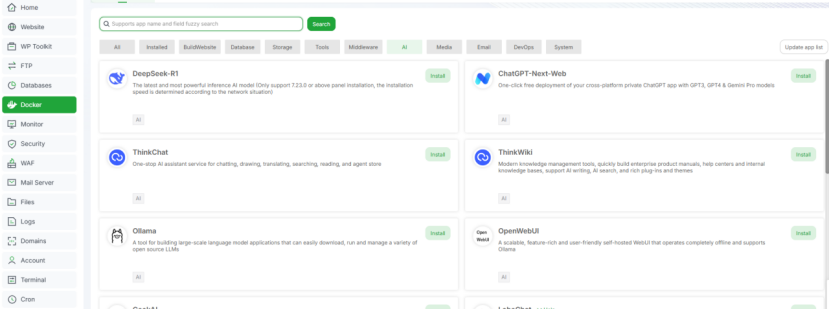
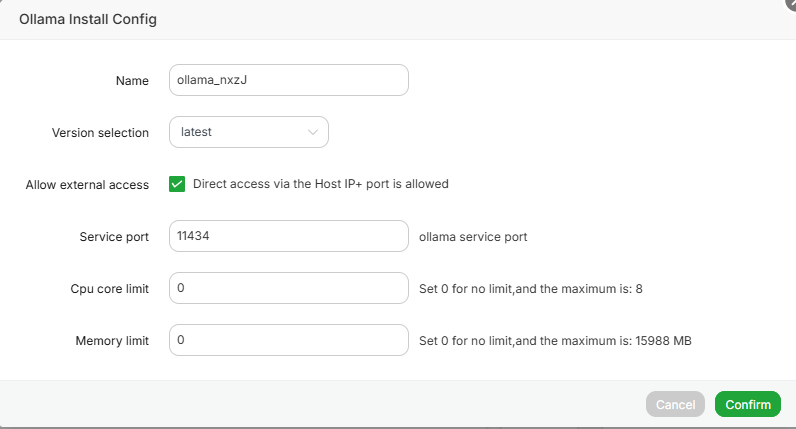
Step 3: Open Port 11434
Ensure port 11434 is open for Ollama communication:
- In aaPanel, go to Docker > Containers.
- Find the Ollama container, click “Terminal” (right-side management option).
- In the pop-up window, select “bash” as the shell type and confirm.
Step 4: Run DeepSeek-R1 Model
In the Ollama container terminal, execute the following command to launch the DeepSeek-R1 model:
ollama run deepseek-r1:1.5b

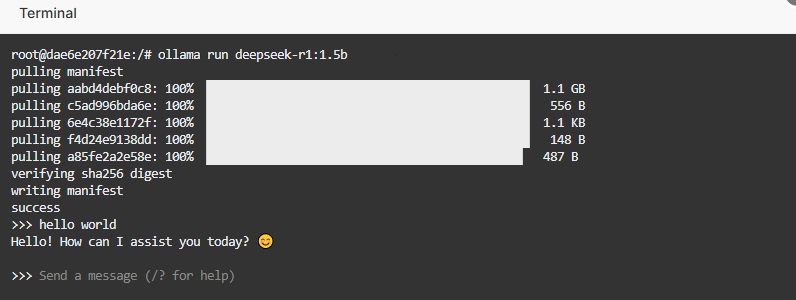
- Note: DeepSeek-R1 offers multiple versions. Select a version based on your hardware configuration (higher parameter models require stronger specs).
- Wait for the model to download and initialize. A successful startup will be indicated by a confirmation prompt.
- To exit the model, type
/byeand press Enter.
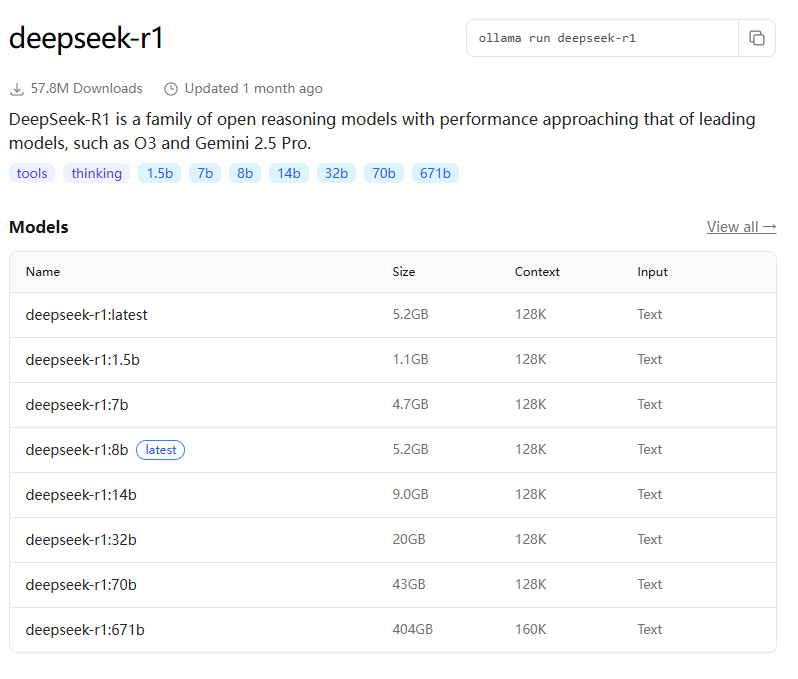
Step 5: Install Open WebUI
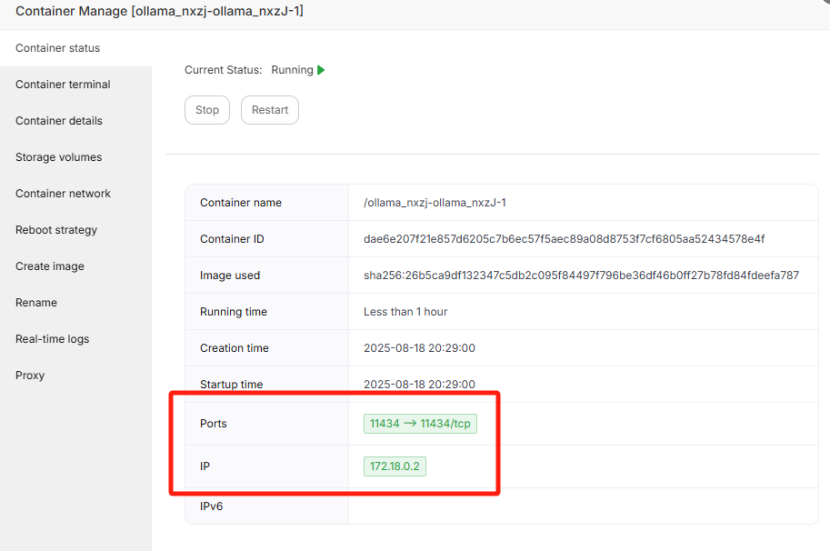
- Locate Ollama Container IP:
- In aaPanel, go to Docker > Containers.
- Find the Ollama container, click “Manage” (right-side option), and note the container’s IP address (save this for later).
- Configure Open WebUI:
- Set the Web Port (default: 3000; adjust as needed).
- For Ollama Address, enter
http://[Ollama Container IP]:11434(e.g.,http://172.18.0.2:11434). - For WebUI Secret Key, set a custom API access key (e.g.,
123456; keep this secure). - Leave other configurations as default.
- Click “Confirm” to start the installation. Wait until the status changes to “Running.”
- Note: Allow 5–10 minutes after the status turns “Running” for Open WebUI to fully load its services before accessing.
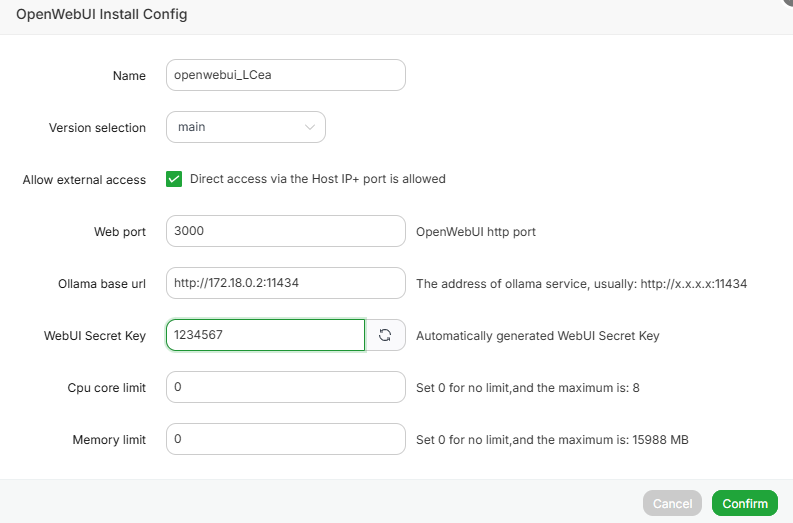
Step 6: Access Open WebUI
- Open a browser and navigate to
http://[Your Server IP]:3000(e.g.,http://xx.xx.xxx.xxx:3000).- Important: Ensure your cloud provider’s firewall allows traffic on port 3000 (configure this in your cloud console’s security group settings).
- Click “Get Started” to set up administrator credentials.
- After creating the admin account, you will automatically enter the management interface. You can now interact with the DeepSeek-R1 model directly through the Open WebUI.
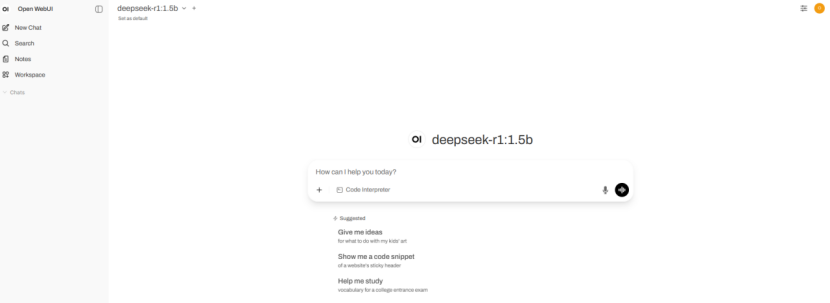
Related articles